Assignment Dates
- Due Date: By 11:59 PM on Friday, February 24, 2023.
- Grace Period: Ends at 11:59 PM on Friday, April 28, 2023.
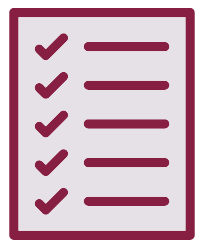 What I Want You to Do
What I Want You to Do
Assess your Instructions Project by completing this checklist, which lists the Instructions Project Criteria. You can complete the checklist as many times as you like to see how your work compares to the expectations for the project.
Why I Want You to Do It
In the workplace, you should be able to compare your work against a list of specifications to determine if your project is complete. This checklist works in just that way: You should be able to confirm every one of the project criteria in the checklist before you consider the project complete.
Show/Hide Relevant Course Objectives
Relevant Course Objectives
- How to analyze your audience and purpose so that you can choose the best way to present information clearly and effectively.. [CLO 1]
- How to write documents you may encounter in the workplace, such as letters, memos, instructions, proposals, reports, and presentations. [CLO 4]
- How to use colors, layout, and formatting that make your documents understandable and easy to read. [CLO 6]
- How to take advantage of design principles, including contrast, repetition, alignment, and proximity, to communicate your ideas effectively. [CLO 6]
- How to choose words, phrases, sentences, lists, and other text features to communicate effectively with readers. [CLO 7]
Where You Can Find Help
- Markel & Selber, Chapter 18, “Writing Definitions, Descriptions, and Instructions,” pp. 569–587
- Instructions Project Criteria
- Tip Sheet: Instructions
How You Do It
- Review the Instructions Project Criteria, which outlines the requirements for the Instructions Assignment.
- Complete the checklist below, indicating the criteria for the Instructions that you have met.
- Submit your checklist responses and check your point total for the activity:
- If the checklist is marked 1 point for your checklist responses, you completed the activity successfully and are ready to submit your final version to the Instructions Assignment.
- If the checklist is marked less than 1 full point, revise your Instructions to meet the criteria that you did not meet (anything you marked “False”). You should be able to confirm all the criteria before you submit your project.
How to Assess and Track Your Work
Work is always marked as either 1 for Complete or 0 for Incomplete:
- Canvas will mark this activity Complete in Grades automatically when you confirm you have met all of the Instructions Project Criteria.
- Canvas will mark this activity Incomplete in Grades automatically if you do not confirm that you have met all of the Instructions Project Criteria by the end of the grace period.